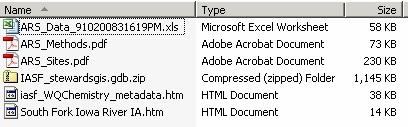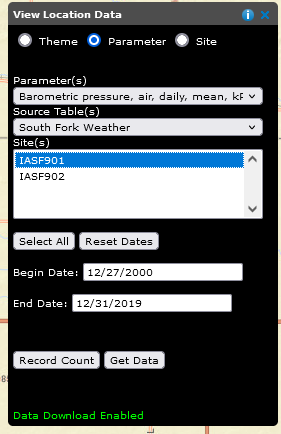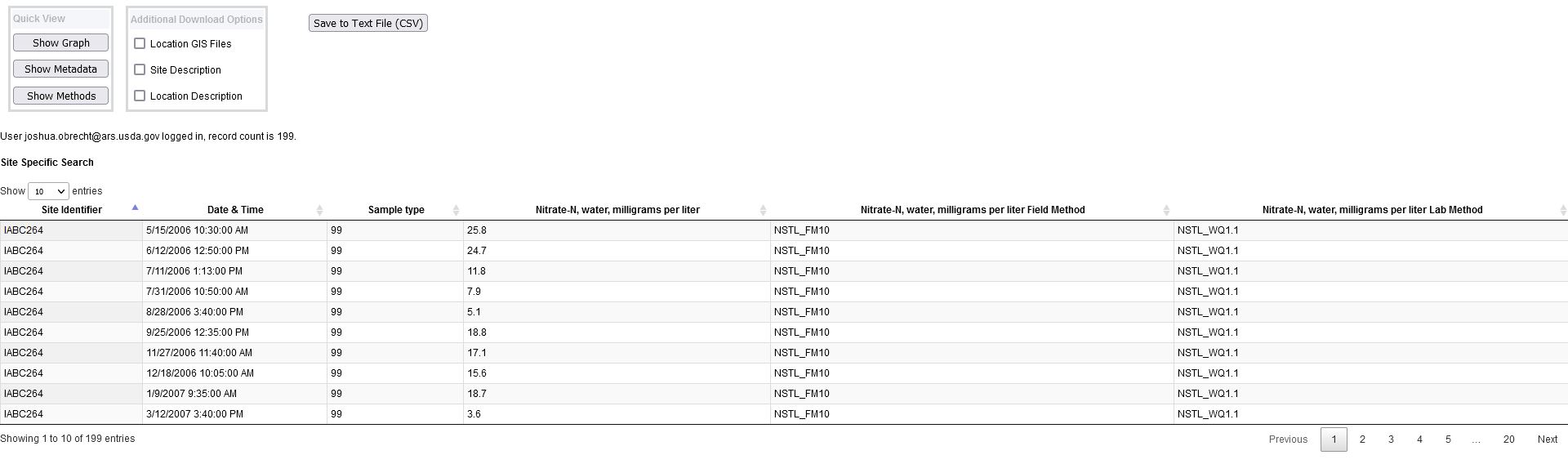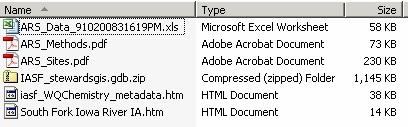Parameter Specific Search
The Parameter Specific Search tool allows users to examine individual research parameters and the measurement
data collected at the one or many sites. For the selected parameter and table, the user may examine, graph, and download
one, many, or all sites where data were collected at the research location. The Parameter Specific Search tool is
only available at the watershed location level of the interface.
To do a Parameter Specific Search
-
Use the Select Research Location toolbar to choose a watershed.
-
Expand the Parameter Specific Search toolbar in the Table of contents and select a Parameter from the list.
-
Select a Source Table.
-
Choose which Site(s) to examine. The Date Range will be updated to include all the data for the chosen sites.
-
Optionally, select a date range of interest. If a selected date is out of range an error message will pop-up.
-
The Record Count button can be used to display the number of records returned from your selection.
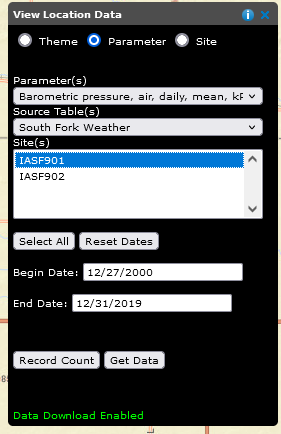
Parameter Specific Query Results
Performing a Site Specific Query by choosing Get Data will generate a results window
similar to the one shown below. There are several options that the user may choose:
- Choosing the Show Graph button produces a graph of the data over the date range
- Choosing Show Metadata displays an HTML version of the metadata associated with the data, and
- Choosing the Show Methods button brings up a PDF file of the methods used to produce these data
The Save To ...buttons are not available unless logged in. See login help for new users
or existing users for more information.
To download data, choose either the Save to Excel or Save to TextFile buttons.
-
The Save to Excel choice will generate a standard MS Excel format file with the data on one worksheet and descriptive
information on a separate worksheet. There is a 64,000 record limit to the size of an Excel spreadsheet. If the record
count of the query exceeds the limitation, this choice will not be available.
-
The Save to TextFile choice will generate a ASCII textfile in a comma-separated (csv) file. the csv-format file is
compatible with most database management software. Descriptive information on a separate textfile.
The user has the option to download ancillary data associated with these files. Choose from one or more of the
Additional Download Options and the information will be downloaded to the users computer.
- Choose the Location GIS Files to download the watershed location's spatial data in an ESRI file geodatabase format
- Choose Site Description to download a pdf format version of the site's description file
- Choose Location Description to download the location's description file
Clicking on the hyperlinked Site Identifier in the main body of the data display generates a description of the site.
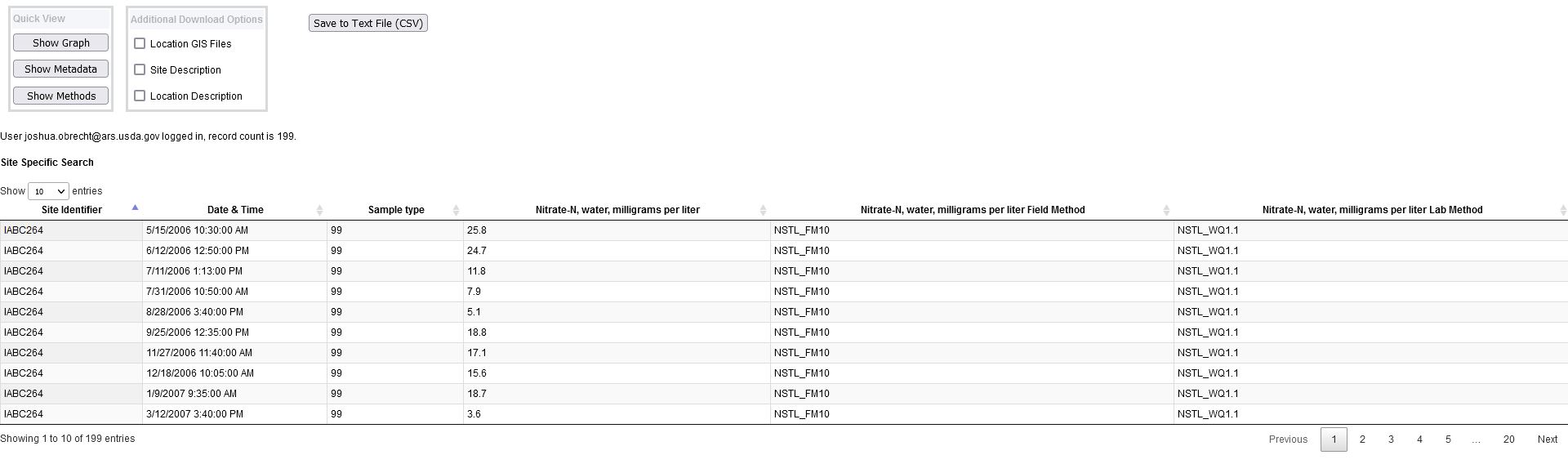
Final Data Output
The output data will be made available in an archive or compressed (.zip) format. At a minimum the archive will contain:
- The data (Excel or csv-format text)
- Download description information
- on an Excel download, the description information is on a separate worksheet
- on a text file download, the description information is in a separate file
- Research methods (ARS_methods.pdf)
- The FGDC Metadata in HTML format
Additionally, choices are available to download a watershed description, a site description report, and
the watershed GIS data. An example excel download archive listing is shown below.